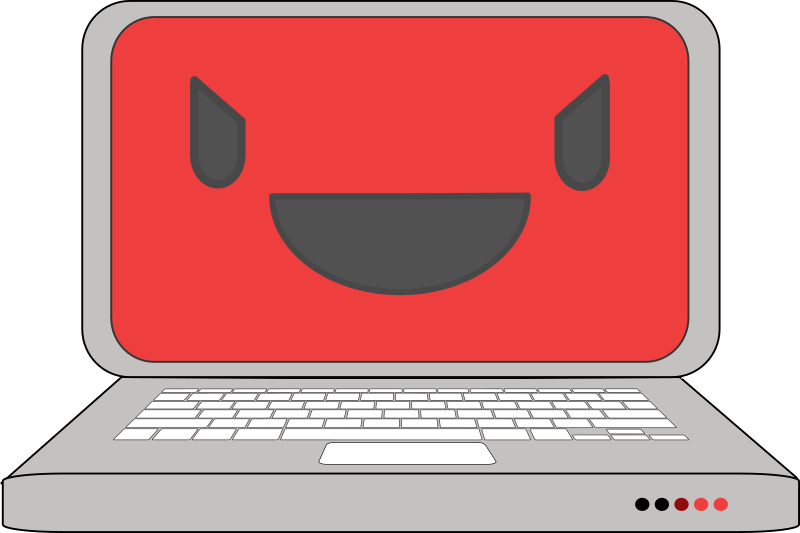
Ok, so obviously if you hate Windows, you probably just shouldn’t be using it. But what if you love the way Linux operates, but have a plethora of Windows-only applications you have to have at your fingertips at any moment’s notice?
Here are some ways the discerning Linux user who’s stuck by vendor lock-in can make Windows a little more palatable in the command line:
1) Install a package manager.
If you haven’t already, install Chocolatey package manager for Windows https://docs.chocolatey.org/en-us/choco/setup
Don’t even bother reading up on it, just do it. Chocolatey is the most accepted and proliferate package manager for Windows. There’s other options out there, but none that have as many packages, or that have as large of a community.
Almost anything you can imagine has been packaged using it, it can automatically manage their updates (with varying success), and it’ll give you an all-in-one place to install and uninstall software, (almost) just like using a Linux distro.
The basic commands are choco search <packageName>, choco install <packageName> and choco uninstall <packageName>. There’s also choco info <packageName> to read a package’s description, and choco list --local-only to list all the software you’ve installed using it.
Easy, right? You’ll be feeling more at home in no time. If you’re looking for a GUI management tool, there’s one of those, too, but it kind of defeats the purpose: https://community.chocolatey.org/packages/ChocolateyGUI
2) Get git-bash and put its posix tool folders in your %PATH%:
A while back I wrote a post on PowerBash, and while it had some nice features, they were limited, worked with varying success, and you had to be in PowerShell to use them.
Before that, I had written about git-bash and how awesome it is, but using its posix utilities appeared to be relegated to only its terminal.
Well, now I found a way you can use the posix utils in any terminal, regardless of what kind it is!
Now that you have Chocolatey installed, you can install git-bash by invoking the following in an administrative terminal – if you haven’t installed git-bash, you are totally missing out, so do this now:
choco install -y git
Now that you have git-bash installed, add its primary posix util folders to your path, like this (must be administrative command prompt):
setx /m '%PATH%;C:\Program Files\Git\bin;C:\Program Files\Git\usr;C:\Program Files\Git\usr\bin;C:\Program Files\Git\usr\libexec;C:\Program Files\Git\mingw64\bin;C:\Program Files\Git\mingw64\libexec\git-core'
As always, you can check your path in Windows with:
echo %PATH%
Here’s mine as an example from cmd:
C:\>echo %PATH% C:\Python39\Scripts\;C:\Python39\;C:\Program Files (x86)\VMware\VMware Workstation\bin\;C:\Windows\system32;C:\Windows;C:\Windows\System32\Wbem;C:\Windows\System32\WindowsPowerShell\v1.0\;C:\Windows\System32\OpenSSH\;C:\ProgramData\chocolatey\bin;C:\Program Files\Git\cmd;C:\Program Files\PowerShell\7\;C:\Program Files\Microsoft VS Code\bin;C:\Program Files\OpenSSH-Win64;C:\Program Files\Git\bin;C:\Program Files\Git\usr;C:\Program Files\Git\usr\bin;C:\Program Files\Git\usr\libexec;C:\Program Files\Git\mingw64\bin;C:\Program Files\Git\mingw64\libexec\git-core;C:\ProgramData\chocolatey\lib\mpv.install\tools;C:\tools\BCURRAN3;C:\Program Files\Go\bin;C:\Program Files\dotnet\;C:\Program Files\Microsoft SQL Server\130\Tools\Binn\;C:\Program Files\Microsoft SQL Server\Client SDK\ODBC\170\Tools\Binn\;C:\Program Files (x86)\Microsoft Visual Studio\2019\Enterprise\MSBuild\Microsoft\VisualStudio\NodeJs;C:\Program Files\CMake\bin;C:\Program Files (x86)\ClockworkMod\Universal Adb Driver;C:\Users\avery\bin\cmdline-tools\bin;C:\Program Files\Java\jdk1.8.0_211\bin;C:\Android\android-sdk\tools;C:\Android\android-sdk\platform-tools;C:\Android\android-sdk\tools\bin;C:\Program Files (x86)\dotnet\;C:\Program Files (x86)\Microsoft Visual Studio\2019\Enterprise\MSBuild\Microsoft\VisualStudio\NodeJs\;%PATH;C:\Program Files (x86)\gedit\bin;C:\Program Files\Microsoft VS Code;C:\Users\avery\.dotnet\tools;C:\ProgramData\chocolatey\lib\psutils\tools\psutils-master\;C:\Users\avery\AppData\Roaming\npm
By putting the posix tools from git-bash in your %PATH%, you can use pretty much all of them the same way as on a Linux machine, in any type of terminal window – cmd.exe, pwsh.exe, bash.exe – and they’ll be available in any current working directory. Most of them work just fine, you just have to remember to use backslashes for directories instead of forward slashes if you’re in cmd or powershell, but git-bash even uses forward slashes for maximum comfort and compatibility.
All your favs are there – ssh scp sed sha256sum grep which sort cat cut awk gawk vim nano ls rm wc du df less more etc. The only one I can think of that doesn’t work correctly is the find command – probably because it creates a command conflict with the MS-DOS equivalent (here’s proof):
C:\>which find /c/Windows/system32/find
If you want to install tree, that’s not included, but now you can install it with:
C:\>choco install tree
And if you were discerning enough to search for sudo, you’d notice that was there, too, allowing you to install software from a non-administrative prompt (requires UAC administrative privileges).
Here’s the tree of the git-bash usr/bin dir – check it out, it’s pretty comprehensive!:
$ tree usr/bin | grep .exe $ tree usr/bin | grep .exe |-- [.exe |-- arch.exe |-- awk.exe |-- b2sum.exe |-- base32.exe |-- base64.exe |-- basename.exe |-- basenc.exe |-- bash.exe |-- bunzip2.exe |-- bzcat.exe |-- bzip2.exe |-- bzip2recover.exe |-- captoinfo.exe |-- cat.exe |-- chattr.exe |-- chcon.exe |-- chgrp.exe |-- chmod.exe |-- chown.exe |-- chroot.exe |-- cksum.exe |-- clear.exe |-- cmp.exe |-- column.exe |-- comm.exe |-- cp.exe |-- csplit.exe |-- cut.exe |-- cygcheck.exe |-- cygpath.exe |-- cygwin-console-helper.exe |-- d2u.exe |-- dash.exe |-- date.exe |-- dd.exe |-- df.exe |-- diff.exe |-- diff3.exe |-- dir.exe |-- dircolors.exe |-- dirmngr-client.exe |-- dirmngr.exe |-- dirname.exe |-- dos2unix.exe |-- du.exe |-- dumpsexp.exe |-- echo.exe |-- env.exe |-- envsubst.exe |-- ex.exe |-- expand.exe |-- expr.exe |-- factor.exe |-- false.exe |-- fido2-assert.exe |-- fido2-cred.exe |-- fido2-token.exe |-- file.exe |-- find.exe |-- fmt.exe |-- fold.exe |-- funzip.exe |-- gapplication.exe |-- gawk-5.0.0.exe |-- gawk.exe |-- gdbus.exe |-- gencat.exe |-- getconf.exe |-- getfacl.exe |-- getopt.exe |-- gettext.exe |-- gio-querymodules.exe |-- gkill.exe |-- glib-compile-schemas.exe |-- gobject-query.exe |-- gpg-agent.exe |-- gpg-connect-agent.exe |-- gpg-error.exe |-- gpg-wks-server.exe |-- gpg.exe |-- gpgconf.exe |-- gpgparsemail.exe |-- gpgscm.exe |-- gpgsm.exe |-- gpgsplit.exe |-- gpgtar.exe |-- gpgv.exe |-- grep.exe |-- groups.exe |-- gsettings.exe |-- gzexe |-- gzip.exe |-- head.exe |-- hmac256.exe |-- hostid.exe |-- hostname.exe |-- iconv.exe |-- id.exe |-- infocmp.exe |-- infotocap.exe |-- install.exe |-- join.exe |-- kbxutil.exe |-- kill.exe |-- ldd.exe |-- ldh.exe |-- less.exe |-- lessecho.exe |-- lesskey.exe |-- link.exe |-- ln.exe |-- locale.exe |-- locate.exe |-- logname.exe |-- ls.exe |-- lsattr.exe |-- mac2unix.exe |-- md5sum.exe |-- minidumper.exe |-- mintty.exe |-- mkdir.exe |-- mkfifo.exe |-- mkgroup.exe |-- mknod.exe |-- mkpasswd.exe |-- mktemp.exe |-- mount.exe |-- mpicalc.exe |-- msgattrib.exe |-- msgcat.exe |-- msgcmp.exe |-- msgcomm.exe |-- msgconv.exe |-- msgen.exe |-- msgexec.exe |-- msgfilter.exe |-- msgfmt.exe |-- msggrep.exe |-- msginit.exe |-- msgmerge.exe |-- msgunfmt.exe |-- msguniq.exe |-- mv.exe |-- nano.exe |-- nettle-hash.exe |-- nettle-lfib-stream.exe |-- nettle-pbkdf2.exe |-- ngettext.exe |-- nice.exe |-- nl.exe |-- nohup.exe |-- nproc.exe |-- numfmt.exe |-- od.exe |-- openssl.exe |-- p11-kit.exe |-- passwd.exe |-- paste.exe |-- patch.exe |-- pathchk.exe |-- perl.exe |-- perl5.32.1.exe |-- pinentry-w32.exe |-- pinentry.exe |-- pinky.exe |-- pkcs1-conv.exe |-- pldd.exe |-- pluginviewer.exe |-- pr.exe |-- printenv.exe |-- printf.exe |-- ps.exe |-- psl.exe |-- ptx.exe |-- pwd.exe |-- readlink.exe |-- realpath.exe |-- rebase.exe |-- recode-sr-latin.exe |-- regtool.exe |-- reset.exe |-- rm.exe |-- rmdir.exe |-- rnano.exe |-- runcon.exe |-- rview.exe |-- rvim.exe |-- scp.exe |-- sdiff.exe |-- sed.exe |-- seq.exe |-- setfacl.exe |-- setmetamode.exe |-- sexp-conv.exe |-- sftp.exe |-- sh.exe |-- sha1sum.exe |-- sha224sum.exe |-- sha256sum.exe |-- sha384sum.exe |-- sha512sum.exe |-- shred.exe |-- shuf.exe |-- sleep.exe |-- sort.exe |-- split.exe |-- ssh-add.exe |-- ssh-agent.exe |-- ssh-keygen.exe |-- ssh-keyscan.exe |-- ssh-pageant.exe |-- ssh.exe |-- sshd.exe |-- ssp.exe |-- stat.exe |-- strace.exe |-- stty.exe |-- sum.exe |-- sync.exe |-- tabs.exe |-- tac.exe |-- tail.exe |-- tar.exe |-- tclsh.exe |-- tclsh8.6.exe |-- tee.exe |-- test.exe |-- tic.exe |-- tig.exe |-- timeout.exe |-- toe.exe |-- touch.exe |-- tput.exe |-- tr.exe |-- true.exe |-- truncate.exe |-- trust.exe |-- tset.exe |-- tsort.exe |-- tty.exe |-- tzset.exe |-- u2d.exe |-- umount.exe |-- uname.exe |-- unexpand.exe |-- uniq.exe |-- unix2dos.exe |-- unix2mac.exe |-- unlink.exe |-- unzip.exe |-- unzipsfx.exe |-- users.exe |-- vdir.exe |-- view.exe |-- vim.exe |-- vimdiff.exe |-- watchgnupg.exe |-- wc.exe |-- which.exe |-- who.exe |-- whoami.exe |-- winpty-agent.exe |-- winpty-debugserver.exe |-- winpty.exe |-- xargs.exe |-- xgettext.exe |-- xxd.exe |-- yat2m.exe |-- yes.exe |-- zipinfo.exe
There’s even this cute little df replacement called dfc I like to use in Linux for a more graphical representation of hard drive usage – it’s called duf in Windows (slightly truncated for formatting purposes):
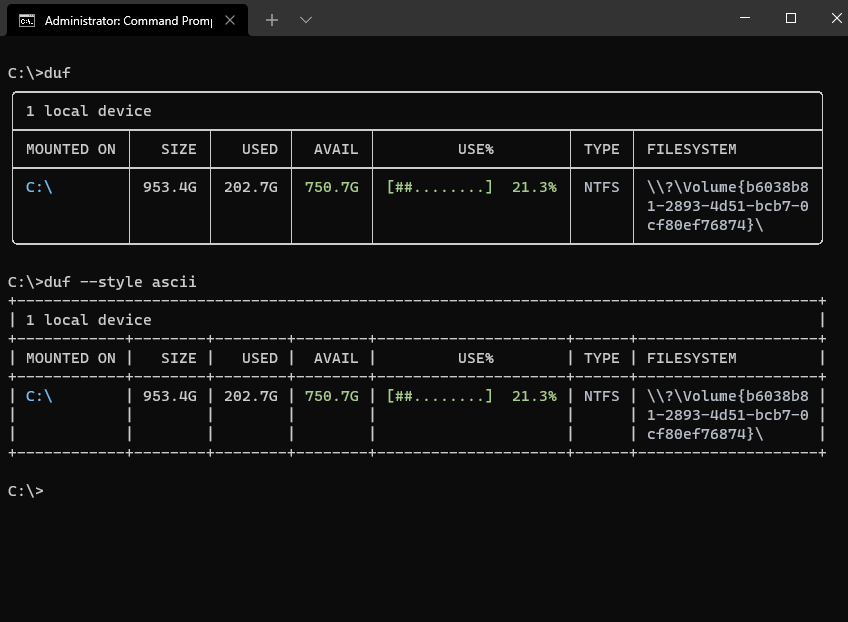
Or htop which is called ntop in Windows:

See, now Windows isn’t so bad after all, is it?