
I am heartened to see podman becoming more comfortable on Ubuntu, since although I’m excited about a lot of the software coming from RHEL’s massive portfolio of acquisitions, I still prefer Ubuntu’s support length and update schedule, and find its commands and structure more familiar.
But what about the accessories that are available for podman? Would installing it on Ubuntu make it like a fish out of water?
Thankfully, no! buildah is also available in the offical podman repo for Ubuntu, and apparently cockpit-podman can be installed fairly easily, too.
cockpit-podman is one of the areas in which Fedora/RHEL has an edge out of the gate, as it’s not available in Ubuntu repos or PPAs. But I thought it might be fairly easy to build since it’s a web application. Naturally, I couldn’t find any instructions on how to do it anywhere, but I managed to figure it out on a new VPS I’m setting up. So I wanted to share how I got it working, since I’m pretty sure the procedure isn’t described anywhere else yet.
Obviously, first you want to install podman and cockpit. Cockpit’s in the Ubuntu 20.04 multiverse repo, it’s a quick:sudo apt update && sudo apt install -y cockpit
Podman has Ubuntu in the official documentation and only requires a few easy commands – take a trip to their installation instructions and step through them real quick before continuing here: https://podman.io/getting-started/installation.html#ubuntu
Then clone the cockpit-podman repo: https://github.com/cockpit-project/cockpit-podman
Go to your build directory and run this to clone the repo:git clone https://github.com/cockpit-project/cockpit-podman.git
Install the build requirements (listed in cockpit-podman.spec):sudo apt update && sudo apt install -y appstream-util
(you need build-essential for this even though it uses node – so add it to the end of that last command string if you haven’t installed it yet)appstream-util should automatically install libappstream-glib8 which satisfies libappstream-glib mentioned in the .spec file – other prerequisites mentioned will be installed along with the cockpit meta-package)
Also, you’ll need to have nodejs installed – but don’t use the package maintainer’s version, it’s several major versions behind. Instead, manage your node installations with nvm-sh from here:
https://github.com/nvm-sh/nvm
The installation’s pretty easy – you have to have curl for nvm to work, so this command is appropriate (install curl if you haven’t already):curl -o- https://raw.githubusercontent.com/nvm-sh/nvm/v0.35.3/install.sh | bash
Quick side note about choosing a node release with nvm: If you’d rather check to see what the latest available node LTS release is when you perform these operations, it’s:nvm ls-remote --lts
(I definitely recommend you use an LTS release, as building with a bleeding-edge release of node won’t offer any benefits and is more likely not to work)
Then, required to install node are a few simple commands: ~/.bashrc (reload your env)
nvm install 12.18.1 (as of writing this is latest node LTS)nvm alias default 12.18.1 (set it to default for later)
Verify it’s working by running node --version
If for some reason it’s not working, try:nvm use 12.18.1
Now that node is installed, navigate your newly cloned cockpit-podman repo and run make
Then run your sudo make install and it’ll install it to your existing cockpit directory.
Now the next time you log into cockpit you’ll have a super convenient podman controller, just as if you were on a Fedora or RHEL/CentOS machine. (If you’re already logged in, obviously you’ll want to log out and back in again.)
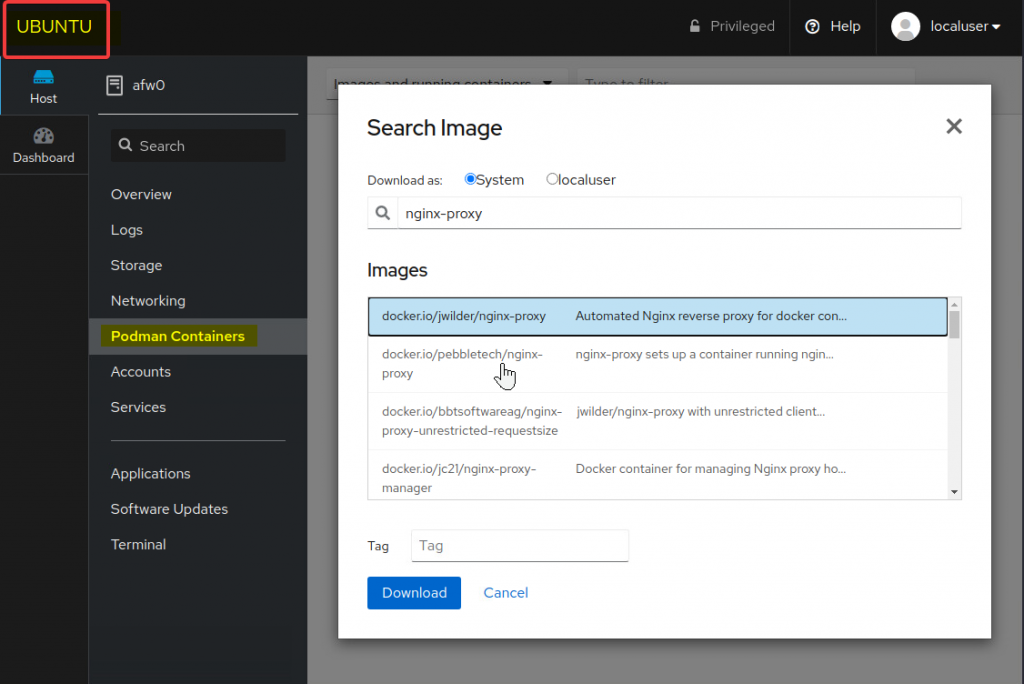
One response to “Add podman controller to cockpit on Ubuntu 20.04 LTS”
Hello,
After installig i have the error “Unit podman.socket not found” in the “Services>podman.socket”
Also, i dont have podman in the command line.
I work on Ubuntu 20.04 focal
thanks for your post