-
Windows Server Core: Setting a New IP Address For Your DC (including IPv6 & Client DNS)
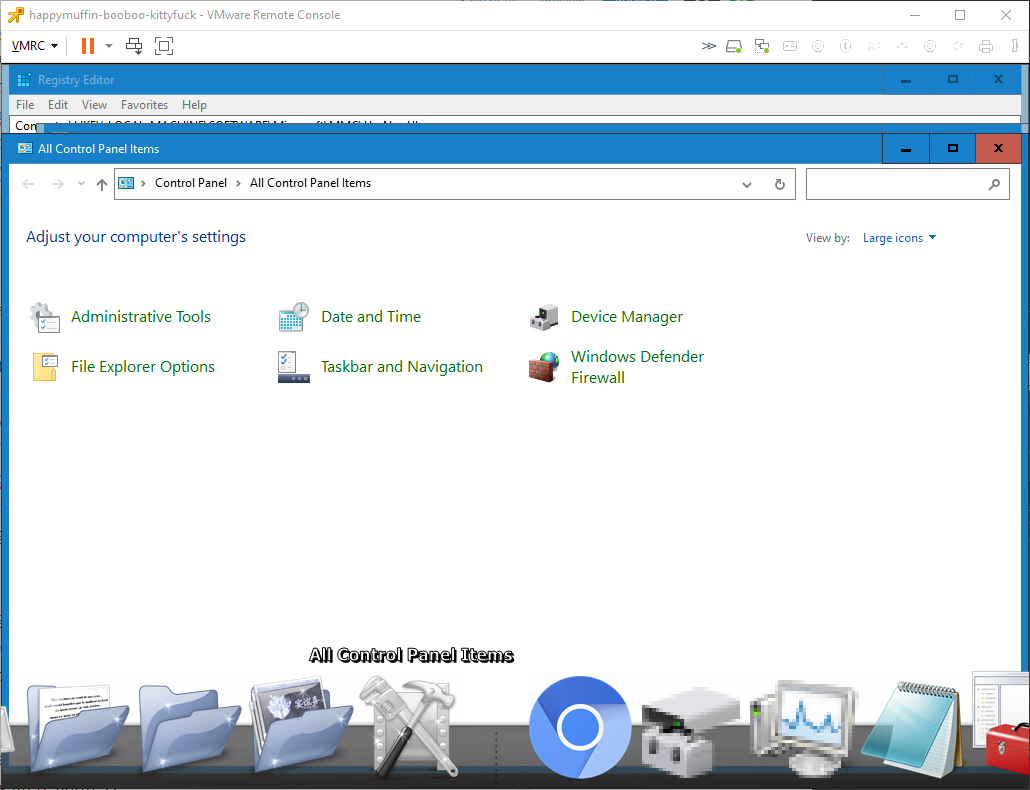
I’ve been working on moving to Windows Server Core for my DCs, and getting adjusted to PowerShell has been slightly daunting, as the only CLI I’m really familiar with is Unix-based, and, while there are similarties to be sure, they are also very different in a lot of respects. There’s a plethora of remote-based GUI…